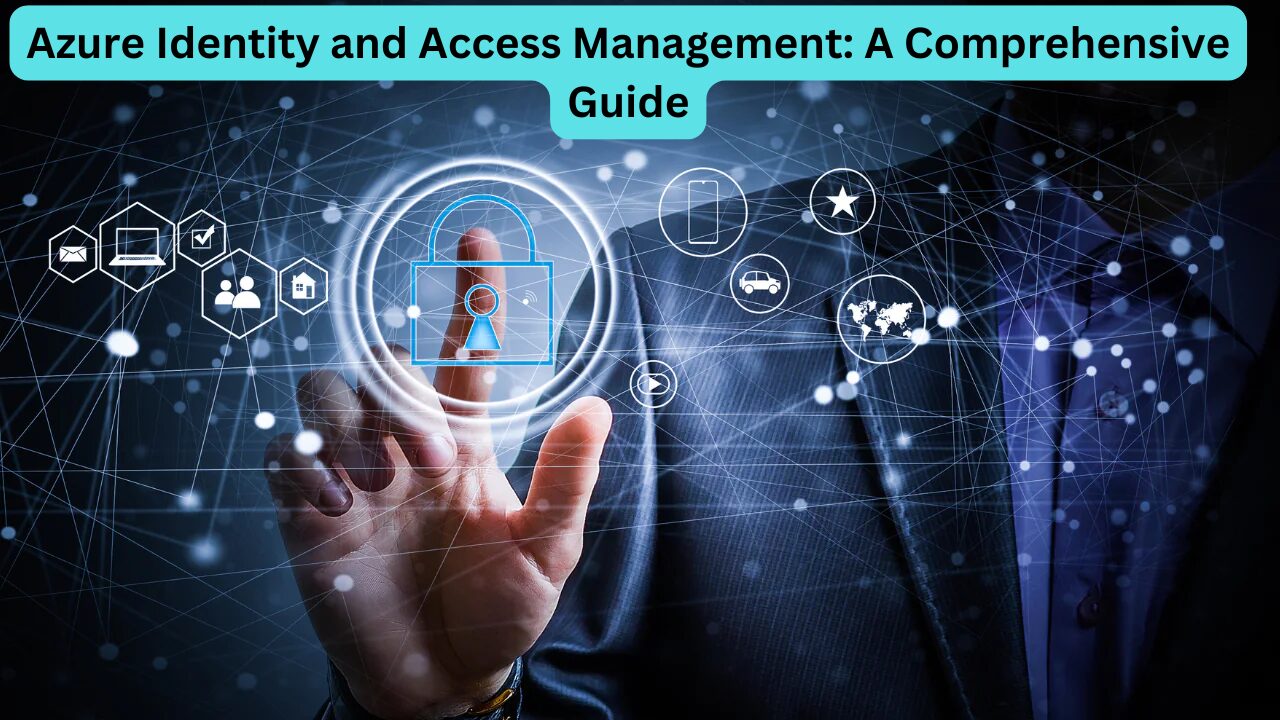Azure Identity and Access Management (IAM) is a cornerstone of cloud security, providing a centralized way to manage identities and control access to resources. In this guide, we’ll delve into Azure IAM, covering key concepts like identity, authentication, authorization, and multi-factor authentication (MFA), as well as the core functionality of Azure Active Directory (Azure AD). By the end, you’ll understand how to set up and manage identities and access permissions in Azure, providing a robust security foundation for your cloud applications.
Introduction to Identity and Access Management
Identity and Access Management (IAM) in Azure is essential for establishing and enforcing who can access what within your cloud environment. IAM ensures that users, applications, and systems have appropriate levels of access to resources, protecting sensitive data and functions from unauthorized access.
Key Components of IAM
- Identity: Refers to the representation of users, applications, or devices. For example, user accounts in Azure AD are identities that allow access to Azure resources.
- Authentication: The process of verifying the identity of a user or device before granting access.
- Authorization: Determines what an authenticated identity can do within Azure resources based on assigned permissions.
- Multi-Factor Authentication (MFA): Adds an extra layer of security by requiring additional verification steps.
Understanding Identity in Azure
In Azure, an identity can be a user, application, or even a server that needs access to resources. Each identity must provide proof of its legitimacy, typically through credentials like a username and password or a certificate.
Identities in Azure are verified through authentication—a process that establishes that the identity is genuine and permitted to access resources. For example, when logging into the Azure Portal, a user provides credentials to confirm their identity.
Read More- Comprehensive Guide to Azure Advisor: Optimize, Secure, and Manage Your Azure Resources
Authentication in Azure
Authentication is the first step in the security process, where an identity is validated. In Azure, this means a user or application must prove they are who they claim to be. Authentication is usually achieved by:
- Username and Password: Users log in with unique credentials.
- Token-Based Authentication: Used by applications, often involving secret keys or certificates.
Once the identity has been authenticated, it can then be authorized to access Azure resources.
Authorization: Granting Access to Resources
After verifying an identity, authorization determines what the identity can do. Azure uses a Role-Based Access Control (RBAC) system to assign permissions based on roles. This ensures users or applications only have access to resources necessary for their role.
Example:
- A developer may be granted access to development resources but restricted from production environments.
- An admin might have the highest level of access, allowing them to create, delete, and manage all resources within the Azure account.
Authorization can be set up using Azure’s access control features, which allow granular control over who can access or modify specific resources.
What is Azure Active Directory (Azure AD)?
Azure Active Directory (Azure AD) is Microsoft’s cloud-based identity and access management service. It is the backbone of IAM in Azure, managing user access, authentication, and identity verification for Azure, Microsoft 365, and other cloud services.
Azure AD enables:
- User and Group Management: Allows you to manage user identities, organize them into groups, and assign roles and permissions.
- Application Access Management: Controls access to applications, both within Azure and for third-party SaaS applications.
- Device Registration: Supports registering and managing devices, ensuring only trusted devices can access resources.
- Multi-Factor Authentication (MFA): Enhances security by adding additional verification layers.
- Single Sign-On (SSO): Enables users to access multiple applications with a single set of credentials.
Key Use Cases for Azure AD
- Microsoft 365 Integration: Azure AD manages identity for Microsoft 365 applications like Outlook, Teams, and SharePoint.
- Enterprise Applications: Azure AD supports custom applications, enabling authentication and authorization for enterprise-specific use cases.
- Hybrid Cloud Environments: Organizations using on-premises Active Directory can sync identities with Azure AD, allowing for unified management in hybrid setups.
Setting Up User Accounts and Groups in Azure AD
- Creating a User Identity:
- Go to Azure AD in the Azure Portal.
- Navigate to the Users panel and select New User.
- Fill in user details (username, name, and password).
- Create the user, who can then log into Azure with their new credentials.
- Creating Groups and Assigning Users:
- Navigate to the Groups section in Azure AD.
- Select New Group and define the group type (e.g., security group).
- Add users (like the user just created) to the group, which simplifies management by allowing group-based permissions.
Assigning Roles and Permissions
Azure’s Role-Based Access Control (RBAC) lets administrators assign specific permissions at the subscription, resource group, or resource level. The available roles include:
- Owner: Full access, including the ability to delegate access to others.
- Contributor: Can create and manage resources but cannot grant access to others.
- Reader: Can view resources but cannot make changes.
To assign roles:
- Go to the Access Control (IAM) panel in the resource group or resource.
- Select Add Role Assignment and choose the appropriate role.
- Assign the role to a user or group, and save the configuration.
Multi-Factor Authentication (MFA)
With the rise of cyber threats, simply using a password is no longer sufficient. Multi-Factor Authentication (MFA) strengthens security by requiring additional verification methods. MFA requires users to provide two or more authentication factors:
- Knowledge Factor: Something the user knows, such as a password.
- Possession Factor: Something the user has, such as a phone or token.
- Inherence Factor: Something the user is, like a fingerprint or facial recognition.
Azure AD supports MFA natively, and it can be enabled for users with a simple toggle in the Azure AD settings.
Hybrid Cloud and Synchronizing On-Premises Active Directory
Many organizations use a combination of on-premises and cloud-based services. Azure AD Connect is a tool that syncs on-premises Active Directory (AD) with Azure AD, allowing a seamless identity management experience across both environments. This is essential for hybrid cloud deployments, where users can access cloud resources with the same credentials they use on-premises.
Azure AD Connect supports:
- Password Synchronization: Syncs user passwords from on-premises AD to Azure AD.
- Single Sign-On (SSO): Users can log in once to access both on-premises and cloud applications.
- Seamless Integration: Reduces friction in hybrid setups by providing a unified identity management approach.
Summary
Azure Identity and Access Management, powered by Azure Active Directory, is an essential service for securing Azure environments. It enables effective user management, access control, and security compliance across both Azure and Microsoft 365 services. Key features of Azure AD, such as MFA and RBAC, allow organizations to maintain high security standards while ensuring employees have the access they need.
By mastering IAM in Azure, organizations can secure their resources effectively, enforce access policies, and reduce the risk of unauthorized access to their cloud environments.
Frequently Asked Questions (FAQs)
- What is the difference between authentication and authorization?
- Authentication verifies an identity (e.g., user or application), while authorization determines what actions that identity is allowed to perform.
- Can Azure AD be used with non-Microsoft applications?
- Yes, Azure AD can integrate with thousands of third-party SaaS applications and custom apps, enabling centralized access management.
- What is the role of RBAC in Azure AD?
- RBAC (Role-Based Access Control) assigns specific permissions based on roles, ensuring users and applications have the minimum necessary access to resources.
- How do I set up MFA for users in Azure AD?
- MFA can be enabled through Azure AD settings, where it’s possible to apply MFA requirements at the user, group, or application level.
- Can I sync on-premises AD with Azure AD?
- Yes, Azure AD Connect syncs on-premises AD with Azure AD, allowing unified identity management across cloud and on-premises environments.
- What is Single Sign-On (SSO)?
- SSO allows users to access multiple applications and resources with a single set of credentials, enhancing user convenience and security.
- What are the benefits of using Azure AD for identity management?
- Azure AD provides centralized identity management, seamless integration with Microsoft services, robust security features like MFA, and compatibility with third-party applications.
By implementing Azure IAM with Azure AD, you’re building a secure, scalable foundation for managing identities and access permissions across your cloud environment, ensuring that only authorized users can access critical resources while maintaining compliance with best security practices.