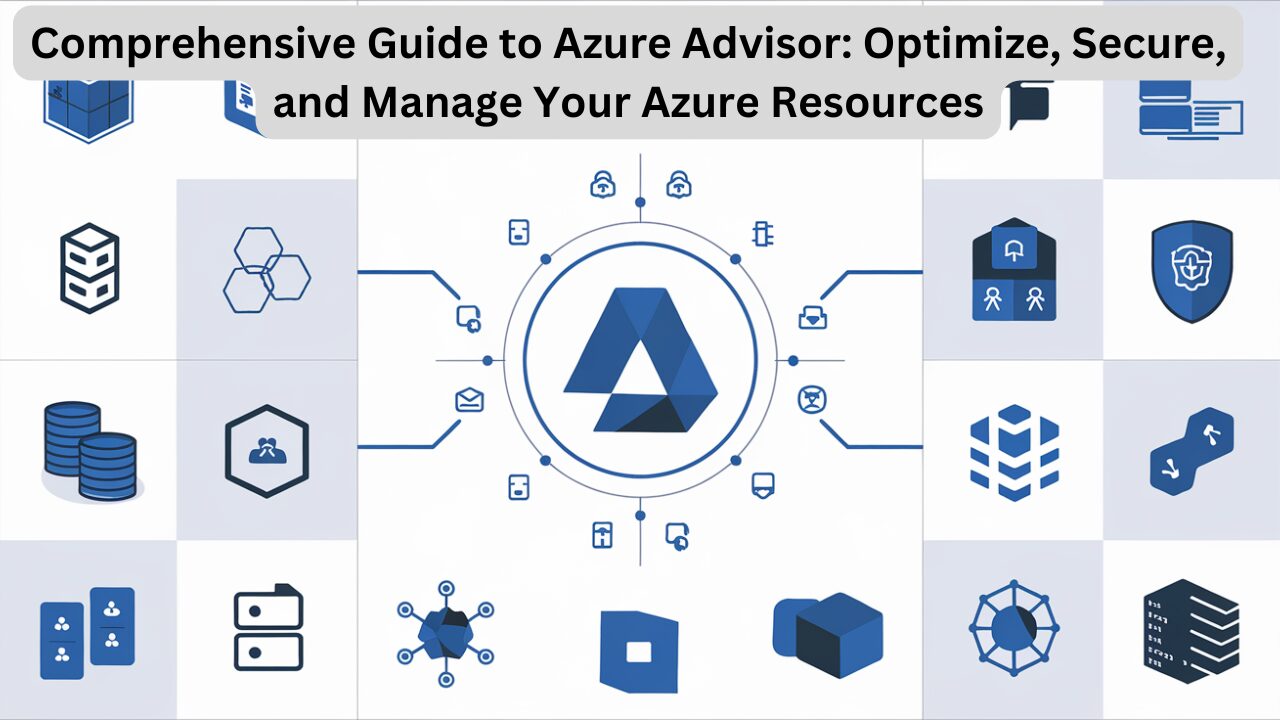Introduction
Azure Advisor is an essential tool for anyone managing Azure resources, providing recommendations for cost management, performance, security, reliability, and operational excellence. Azure Advisor acts as a personalized consultant for your Azure environment, continuously scanning resources and providing suggestions based on Microsoft’s best practices. This article will cover the essentials of Azure Advisor, how it works, and how to leverage its recommendations to improve your cloud setup.
What is Azure Advisor?
Imagine you’re setting up and managing multiple Azure services—SQL databases, virtual machines, web apps, and more. Setting up these resources requires expertise, but it’s easy to overlook configurations that could improve efficiency or prevent potential issues. Azure Advisor bridges this gap by continuously assessing your resources and recommending improvements to optimize your Azure environment.
Azure Advisor provides suggestions in five key areas:
- Cost Optimization
- Performance
- Security
- Reliability
- Operational Excellence
Let’s explore each area in detail and see how Azure Advisor simplifies the process of optimizing and securing Azure resources.
Key Features and Functionalities of Azure Advisor
1. Cost Optimization
Azure Advisor can help reduce unnecessary spending by suggesting ways to optimize costs. It assesses your Azure resources and provides cost-saving recommendations, such as:
- Downsizing underutilized resources.
- Deleting idle resources that are no longer in use.
- Converting resources to reserved instances for longer periods, potentially saving significant amounts on recurring costs.
By following these recommendations, organizations can ensure they are only paying for what they use, making Azure Advisor a vital tool for managing budgets in the cloud.
2. Performance
Performance recommendations focus on enhancing the responsiveness of applications and services. Azure Advisor evaluates your resources and suggests:
- Scaling resources to improve performance.
- Upgrading outdated SDKs to benefit from improved features and stability.
These recommendations help you provide a smoother experience for end users by making sure that resources have adequate capacity and are configured correctly.
3. Security
Azure Advisor’s security recommendations help protect Azure resources from vulnerabilities. For instance, it may suggest:
- Enabling multi-factor authentication for improved account security.
- Applying soft delete to protect your blob data from accidental deletion.
Security recommendations are critical for organizations that must adhere to compliance standards and protect sensitive data from unauthorized access.
4. Reliability
Azure Advisor recommends best practices for enhancing the reliability and high availability of applications. Reliability recommendations may include:
- Enabling backup for virtual machines to prevent data loss.
- Setting up failover solutions to minimize downtime during unexpected events.
These recommendations ensure that your services remain resilient and available to users, even in the face of potential disruptions.
5. Operational Excellence
Operational excellence focuses on streamlining processes and improving management efficiency. Recommendations might include:
- Checking subscription limits to ensure resources don’t run out unexpectedly.
- Monitoring service health to proactively address potential issues.
With these recommendations, Azure Advisor helps you maintain high standards in your operational processes, improving the efficiency and resilience of your Azure resources.
How to Access and Use Azure Advisor
You can access Azure Advisor through various methods:
- Search Bar: Simply type “Azure Advisor” in the Azure Portal search bar.
- Azure Portal Navigation: Navigate to “All Services” > “Management + Governance” > “Advisor.”
- Dedicated Azure Advisor Dashboard: A customized dashboard specifically for recommendations.
Upon opening Azure Advisor, you’ll see a dashboard listing all recommendations organized by category—Cost, Performance, Security, Reliability, and Operational Excellence. Each recommendation includes:
- Impact level (e.g., High, Medium, or Low).
- Description of the recommendation with potential benefits.
- Recommended actions to implement the change.
The dashboard is user-friendly and allows you to act on recommendations directly. You can address recommendations immediately or dismiss them if they’re not relevant to your needs.
Example: Enabling Backup for a Virtual Machine
- Open Azure Advisor and locate a Reliability recommendation for virtual machine backup.
- Click on the Enable Backup recommendation.
- Follow the provided steps to enable backup via the Recovery Services Vault.
- Azure Advisor walks you through the process, from naming your vault to selecting your preferred backup policy, simplifying the entire operation.
Example: Enabling Soft Delete for Blob Storage
Azure Advisor also provides recommendations for Blob Storage soft delete:
- Open the recommendation to Enable Soft Delete for Blob Storage.
- Select the affected storage accounts, enable the soft delete feature, and set a retention period (e.g., 7 days).
- With these settings enabled, Azure prevents accidental deletion by retaining deleted blobs for a set period, which can be recovered if needed.
Automating Recommendations and Alerts with Azure Advisor
Azure Advisor allows users to set up alerts to automatically notify admins and developers whenever new recommendations are available. These alerts ensure your team is always aware of potential improvements, preventing configuration oversights.
Moreover, you can dismiss recommendations if they don’t align with your current architecture or operational needs. This flexibility allows you to tailor Azure Advisor’s suggestions to your unique requirements, ensuring the recommendations remain relevant and actionable.
Benefits of Azure Advisor
Proactive Cost Savings
Azure Advisor helps identify resources that can be optimized or removed, reducing unnecessary spending without compromising performance or reliability.
Improved Security and Compliance
With security recommendations, Azure Advisor assists in protecting sensitive data and meeting compliance standards, crucial for industries with strict regulatory requirements.
Enhanced Performance and User Experience
By optimizing resource configurations, Azure Advisor enables applications to perform efficiently, ensuring users have a smooth experience.
Increased Reliability and Resilience
Azure Advisor helps maintain high availability for mission-critical applications, safeguarding uptime and business continuity.
Operational Efficiency
Operational recommendations streamline processes, making it easier for teams to manage resources and maintain control over Azure environments.
FAQ
1. What is Azure Advisor, and how does it work?
Azure Advisor is a recommendation tool that scans Azure resources and provides best practice suggestions across cost, performance, security, reliability, and operational excellence to optimize Azure environments.
2. Is Azure Advisor free to use?
Yes, Azure Advisor is a free service for Azure customers, and its recommendations are accessible via the Azure Portal without additional cost.
3. How does Azure Advisor help with cost management?
Azure Advisor identifies underutilized resources, idle services, and suggests reserved instance options to save costs, helping organizations only pay for necessary resources.
4. Can Azure Advisor’s recommendations be automated?
Azure Advisor recommendations can be monitored through alerts. However, they must be reviewed and applied manually in the portal, allowing admins control over any changes made.
5. How often are Azure Advisor recommendations updated?
Recommendations are continuously updated as Azure Advisor scans resources regularly, providing near real-time insights as changes occur in the Azure environment.
6. Can I dismiss irrelevant recommendations in Azure Advisor?
Yes, you can dismiss recommendations that don’t align with your current setup, ensuring that future recommendations remain focused and relevant.
7. What types of recommendations does Azure Advisor provide for security?
Security recommendations include enabling multi-factor authentication, applying soft delete for blob storage, and setting up various data protection features to safeguard resources.
Conclusion
Azure Advisor is an invaluable tool for organizations looking to optimize, secure, and enhance the reliability of their Azure resources. With cost-saving recommendations, performance enhancements, security improvements, and operational insights, Azure Advisor serves as a guide to making the most of Azure’s capabilities while adhering to Microsoft’s best practices. Whether you’re new to Azure or a seasoned user, Azure Advisor’s actionable insights can help streamline your cloud management processes and ensure your Azure environment is both cost-efficient and resilient.
For further guidance and step-by-step tutorials, check out Azure’s official documentation on Azure Advisor.