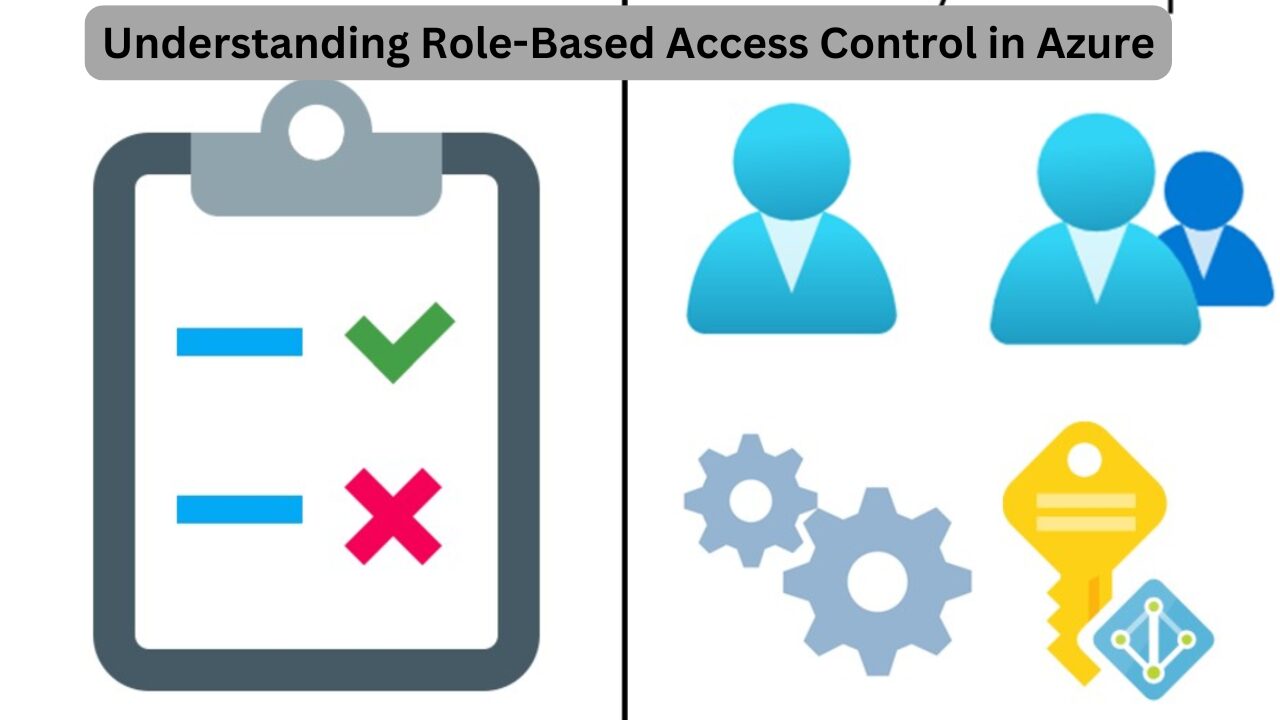In the realm of cloud computing, particularly with Microsoft Azure, managing access to resources effectively is crucial for security and operational efficiency. In this article, we’ll explore Azure’s approach to access management through Role-Based Access Control (RBAC), discussing its components, how it operates, and practical examples for implementation.
What is Role-Based Access Control (RBAC)?
Role-Based Access Control (RBAC) is a feature in Azure that allows organizations to manage access to Azure resources systematically and securely. It provides a way to assign permissions to users, groups, or applications based on their roles, enabling organizations to implement the principle of least privilege. This principle ensures that users have only the permissions they need to perform their jobs.
Key Components of RBAC
RBAC in Azure consists of three core components:
- Role Definition: This is a collection of permissions that specify what actions can be performed on specific resources. Role definitions can be built-in (provided by Azure) or custom (created by users to meet specific needs).
- Security Principal: This term refers to an identity that can be assigned a role. Security principals can be users, groups, or service principals (which represent applications).
- Scope: The scope defines where the role can be applied. It can be at various levels, such as management groups, subscriptions, resource groups, or individual resources.
Table: Overview of RBAC Components
| Component | Description |
|---|---|
| Role Definition | A set of permissions for specific actions on Azure resources. |
| Security Principal | Users, groups, or applications that can be assigned roles. |
| Scope | The level at which roles are assigned (management group, subscription, resource group, resource). |
Understanding Roles in Azure
In Azure, a role is defined by a set of actions that can be performed on a specific resource type. Each action represents a task, such as creating, updating, or deleting a resource. Rather than assigning permissions for each action individually, RBAC allows for grouping related actions into a role.
For instance, you might create a role called Virtual Machine Operator, which includes permissions to:
- Start and stop virtual machines
- Attach and detach disks
- Scale resources
By using roles, organizations can simplify access management, reducing the complexity of permission assignments.
Read More- Azure Firewall: Elevating Security with Managed Network Protection
Assigning Roles to Security Principals
Roles need to be assigned to security principals to be effective. A security principal in Azure could be:
- An individual user, such as an administrator or developer
- A group of users, which simplifies management by applying the same permissions to multiple individuals
- A service principal that represents an application
For example, you might assign the Virtual Machine Operator role to a user named Adam, allowing him to perform various operational tasks on virtual machines.
Example of Role Assignment
Consider the following scenario:
- User: Adam
- Assigned Role: Virtual Machine Operator
- Actions Allowed: Start and stop virtual machines, attach disks
In addition to users, roles can also be assigned to groups. For instance, if you have a group called DB Operators, you can assign the Database Contributor role to this group. All members of the group will inherit this permission, making it easier to manage access across multiple users.
Understanding Scope in RBAC
Scope is a critical aspect of RBAC that determines where a role assignment applies. Azure has a hierarchical structure, which includes:
- Management Groups: The top-level object for managing access across multiple subscriptions.
- Subscriptions: A billing entity that holds the resources.
- Resource Groups: Logical containers for grouping resources.
- Resources: Individual Azure resources such as virtual machines, databases, or storage accounts.
When a role is assigned, it can be scoped to different levels:
- If assigned at the management group level, it propagates down to all subscriptions and resources under it.
- If assigned at the subscription level, it affects only the resource groups and resources within that subscription.
- A role can also be assigned to specific resources, allowing for granular control.
Example of Role Scope Assignment
If Adam is assigned the Owner role at the management group level, he will have full access to all subscriptions and resources under that management group. However, if he is assigned a role at the resource level for a virtual machine, his permissions will only apply to that specific virtual machine.
Managing Roles in the Azure Portal
Managing RBAC in Azure is straightforward through the Azure Portal. Here’s a step-by-step process:
- Log In: Use your administrative account to log in to the Azure Portal.
- Access Resource Groups: Navigate to the resource groups section. You can see all resource groups available to your account.
- Select a Resource Group: Choose a specific resource group to manage roles.
- Access Control (IAM): In the resource group panel, select the Access Control (IAM) tab.
- Add Role Assignment: Click on the Add button to assign a role. You will see a list of available roles.
- Select Role and Assign: Choose the desired role (e.g., Reader, Contributor) and select the user or group to whom you want to assign the role. Confirm the assignment.
- Review Role Assignments: After assignment, you can review all role assignments within the same panel.
Example of Role Assignment in Azure Portal
For instance, if you want to give Tom, a developer, the Reader role for a specific resource group, you would:
- Open the resource group in the Azure Portal.
- Go to the Access Control (IAM) section.
- Add the Reader role and select Tom’s account to complete the assignment.
Summary of Role-Based Access Control
Role-Based Access Control in Azure is a powerful mechanism for managing access to cloud resources with precision. It is built on three foundational elements: role definitions, security principals, and scopes. Together, these components allow for flexible and secure management of permissions, ensuring that users have the necessary access to perform their jobs while adhering to security best practices.
Benefits of Using RBAC
- Granular Control: Assign permissions at various levels for better security management.
- Simplified Management: Use built-in or custom roles to streamline access management.
- Compliance and Security: Implement the principle of least privilege to enhance security posture.
FAQs about Role-Based Access Control in Azure
- What is RBAC in Azure?
- RBAC (Role-Based Access Control) is a feature that allows organizations to manage access to Azure resources based on roles assigned to users, groups, or applications.
- What are built-in roles in Azure?
- Built-in roles are predefined roles provided by Azure that cover common access management scenarios, such as Owner, Contributor, and Reader.
- Can I create custom roles in Azure?
- Yes, Azure allows users to create custom roles to meet specific access needs not covered by built-in roles.
- How does scope work in RBAC?
- Scope defines where a role assignment applies, which can be at the management group, subscription, resource group, or resource level.
- What is the principle of least privilege?
- The principle of least privilege ensures that users are given the minimum level of access required to perform their job functions.
- How can I check current role assignments?
- You can check current role assignments in the Azure Portal by navigating to the Access Control (IAM) section of the relevant resource.
- What happens if I assign a role at the management group level?
- If a role is assigned at the management group level, it will inherit down to all subscriptions, resource groups, and resources under that management group.
By understanding and implementing Role-Based Access Control effectively, organizations can ensure that their Azure resources are protected while enabling users to perform their necessary tasks efficiently.