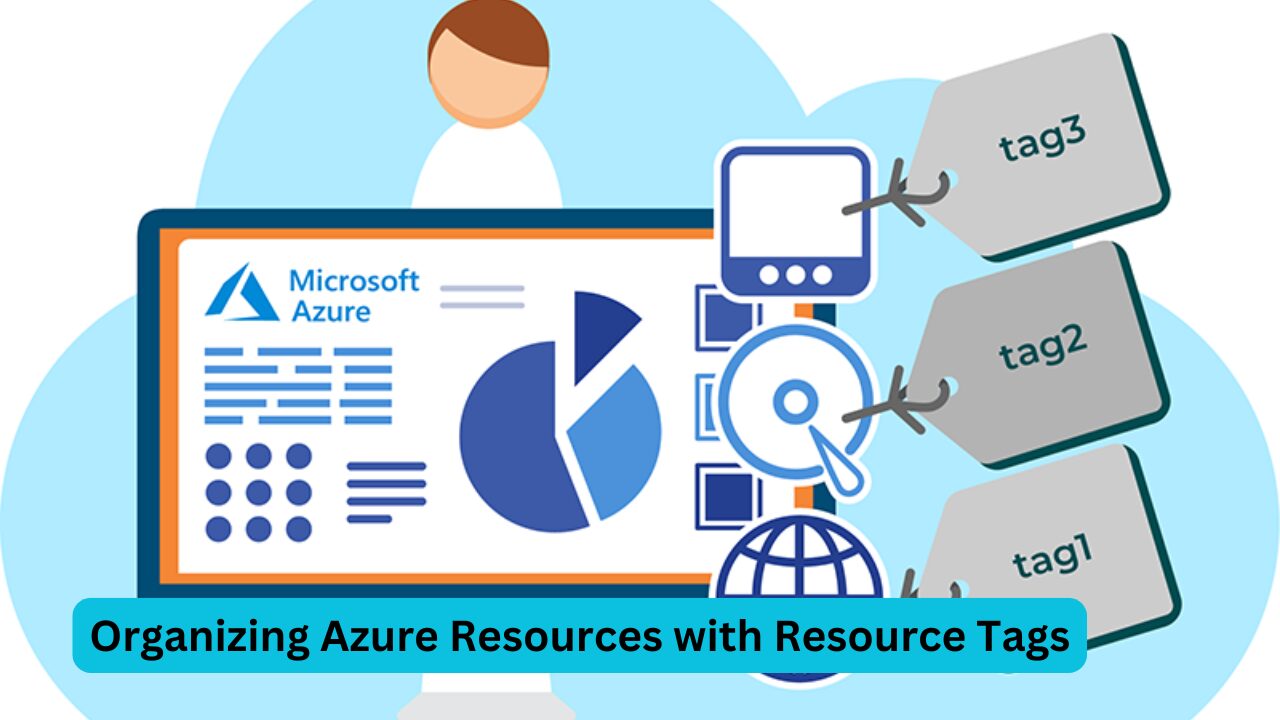In this episode, we will explore how to effectively organize your Azure resources using Azure resource tags. Resource tagging is a powerful feature that allows you to add additional metadata to your Azure resources, enhancing their management and usability. Let’s delve into what Azure resource tags are, their importance, and how to implement them effectively in your Azure environment.
Understanding Azure Resource Tags
Azure resource tags are key-value pairs that provide a way to organize and manage your resources in Azure. By assigning tags to your resources, you can classify and identify them based on specific criteria, such as department, owner, environment, or project. This tagging system is particularly beneficial when managing resources at scale, as it allows for better tracking, cost management, and operational efficiency.
The Need for Resource Tags
While resources in Azure can be grouped into resource groups, this method has its limitations. Typically, users group resources by the name of the applications they are building. However, if you want to categorize resources by another criterion, such as departments or cost centers, renaming resource groups isn’t an option. You would have to create a new resource group and move all existing resources to it, which can be cumbersome and time-consuming.
Resource tags solve this issue by allowing you to add extra context to your resources without the need for restructuring your resource groups. By implementing tags, you can avoid the maintenance overhead associated with renaming and reorganizing resources.
Read More- Azure Key Vault: A Comprehensive Guide to Securing Sensitive Application Information
How to Assign Tags to Azure Resources
To assign a tag to an Azure resource, follow these simple steps:
- Locate the Resource: In the Azure portal, navigate to the resource you want to tag.
- Assign Tags: Click on the tags section and add a new tag. For example, you could use “Department” as the tag name and “Finance” as the value. This tagging process can be repeated for multiple tags on a single resource.
- Add Additional Information: You can add multiple tags to provide more context. For instance, you can include tags for the owner’s email, operational status, or any other relevant information.
- Resource Group Level Tags: Tags can also be applied at the resource group level, allowing you to manage all resources within that group collectively.
Important Considerations for Resource Tags
- No Inheritance: It’s crucial to understand that resource tags do not inherit down the hierarchy by default. For instance, if you tag a resource group with “Cost Center: 327,” this tag will not automatically apply to the resources within that group.
- Customization: Tags are flexible, meaning you can create any name-value pairs that suit your organization’s needs. Whether it’s for automation, resource identification, or tracking, tags are entirely customizable.
- Usage in Automation: Tags can also be leveraged for automation tasks. For example, you can set up scripts that utilize tag information to perform automated actions, such as shutting down virtual machines based on assigned tags.
Viewing and Managing Tags in Azure Portal
Once tags have been assigned, they can be easily viewed and managed within the Azure portal:
- Resource Overview: When you create a new resource, you will find a dedicated tags tab where you can assign tags immediately. Tags will be visible in the resource overview section once the resource is created.
- Editing Views: In various sections of the Azure portal, such as the “Storage Accounts” blade, you can customize your view to include tags as a column. This allows for quick reference and efficient management of resources based on their tags.
- Updating Existing Tags: You can add or update tags on existing resources and resource groups through the tags blade. Simply navigate to the tags section, add new tags or modify existing ones, and apply your changes.
Leveraging Tags for Cost Management
One of the most common uses of tags is for cost management. By tagging resources with specific departments or cost centers, organizations can track spending effectively.
Analyzing Costs by Tags
To analyze costs by tags:
- Navigate to Cost Management: Go to the Azure Cost Management service in the Azure portal.
- Cost Analysis: Select the cost analysis feature and set the grouping by tags. This will allow you to see how much each department or cost center is spending on Azure resources.
- Internal Charging: By having a clear view of costs associated with each tag, organizations can implement internal billing practices, charging departments based on their resource consumption.
Common Tagging Strategies
Organizations often adopt various tagging strategies to ensure effective resource management. Here are some popular methods:
- Functional Tags: Tag resources based on their function, such as “Environment” with values like “Development,” “Testing,” “Staging,” and “Production.” This helps in applying different policies and controls based on the resource’s purpose.
- Classification Tags: Use tags to classify resources for specific policies. For example, you can tag resources handling sensitive data, ensuring they are managed according to compliance requirements.
- Ownership Tags: Tag resources with the owner’s name or contact information. This allows for easy identification of the resource owner in case inquiries arise.
- Billing Tags: As mentioned, tagging resources with billing information, such as departments or projects, facilitates clear financial accountability.
Conclusion
Azure resource tags provide a simple yet powerful mechanism for organizing, managing, and optimizing your cloud resources. By utilizing tags effectively, you can enhance visibility, streamline resource management, and implement cost control strategies tailored to your organization’s needs.
In summary, resource tags are flexible, customizable, and integral to effective Azure resource management. They can help you track resource usage, automate processes, and manage costs efficiently. As your Azure environment grows, tagging will become an essential tool in maintaining control over your resources.
FAQs about Azure Resource Tags
1. What are Azure resource tags?
Azure resource tags are key-value pairs that allow you to categorize and manage your resources in Azure by adding additional metadata to them.
2. How do I assign tags to Azure resources?
You can assign tags by navigating to the resource in the Azure portal, clicking on the tags section, and adding key-value pairs for the desired tags.
3. Are resource tags inherited by default?
No, resource tags are not inherited by default. If you tag a resource group, those tags will not automatically apply to the resources within that group.
4. Can I use tags for automation tasks?
Yes, tags can be utilized in automation scripts to perform actions based on the assigned tags, such as scheduling resource shutdowns.
5. How can I analyze costs using tags?
You can analyze costs by navigating to the Azure Cost Management service and grouping your cost analysis by tags to see how much each tagged resource is costing.
6. What are some common tagging strategies?
Common tagging strategies include functional tags (e.g., Environment), classification tags (e.g., Compliance), ownership tags (e.g., Owner’s contact), and billing tags (e.g., Cost Center).
7. Is there a limit to the number of tags I can assign to a resource?
There is no strict limit on the number of tags you can assign to a resource, but keep in mind that excessive tagging can make management cumbersome. It’s best to maintain a streamlined approach to tagging.
By leveraging Azure resource tags, you can create a well-organized and efficient cloud environment tailored to your organization’s specific needs.