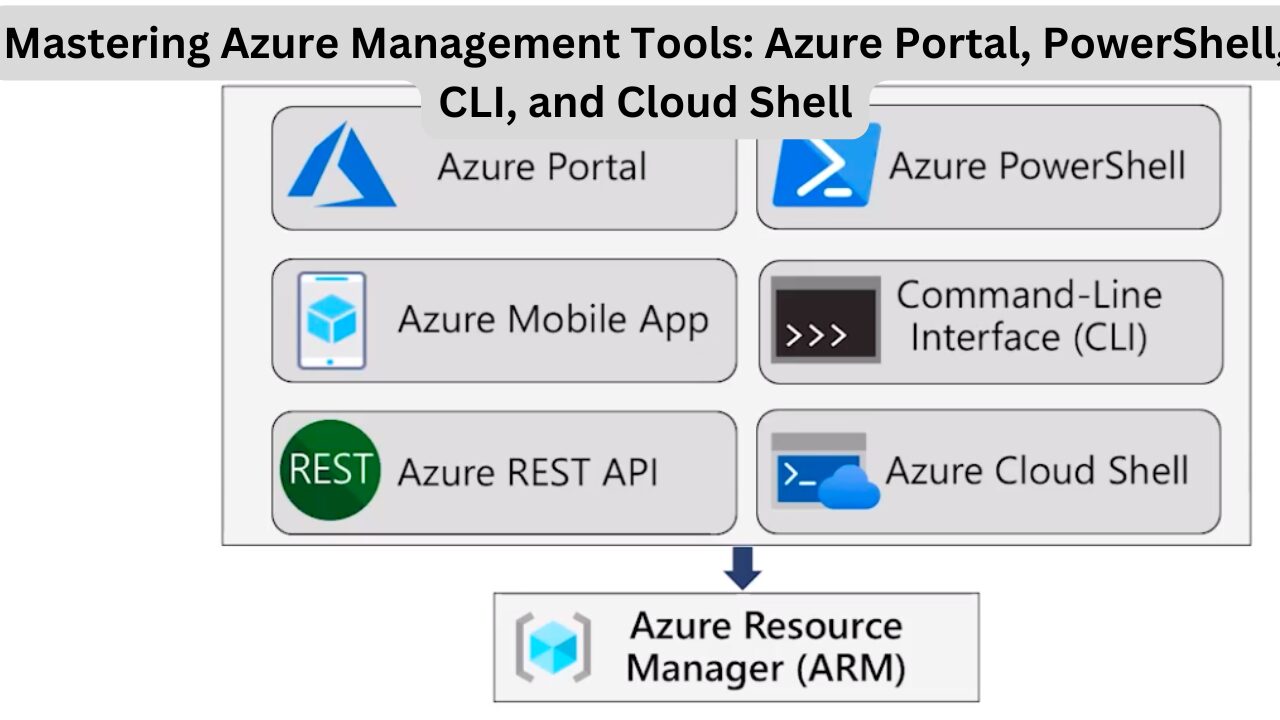In this article, we’ll explore four essential tools for managing and automating tasks in Microsoft Azure. Azure’s ecosystem offers multiple management tools that cater to different user preferences and scenarios, from visual interfaces for casual users to scripting tools for professionals. In this guide, we’ll dive into:
- Azure Portal – A web-based interface for managing Azure resources.
- Azure PowerShell – A scripting tool for Windows-centric automation.
- Azure CLI (Command Line Interface) – A command-line tool designed for cross-platform compatibility.
- Azure Cloud Shell – A browser-based environment for seamless Azure management, accessible from anywhere.
Let’s break down each tool’s features, use cases, and unique advantages to help you choose the best fit for your Azure management needs.
1. Azure Portal: A Comprehensive Web Interface
The Azure Portal is a web-based management console accessible at portal.azure.com. Designed for simplicity, Azure Portal provides a user-friendly interface for managing almost all aspects of the Azure ecosystem, from resources and configurations to billing and security.
Key Features
- Self-Service Design: The Azure Portal makes it easy for users to perform various tasks without requiring deep technical skills.
- Customizable Dashboards: Users can create personalized dashboards to track key metrics and get quick access to frequently used resources.
- Ideal for Simple Tasks: With drag-and-drop capabilities and intuitive navigation, Azure Portal is perfect for smaller deployments or when you need to make quick adjustments.
Limitations
While Azure Portal is incredibly accessible, it is not the best choice for handling large-scale deployments or complex automation tasks. For such cases, scripting tools like PowerShell and CLI are more suitable.
2. Azure PowerShell: Automation for Windows Enthusiasts
Azure PowerShell is a powerful command-line tool designed for automating Azure tasks. Built as a module for the popular PowerShell scripting language, Azure PowerShell offers robust capabilities for managing resources programmatically.
Key Features
- Ideal for Windows Users: PowerShell is native to Windows, making it highly familiar to IT professionals experienced with Windows Server and Active Directory.
- Automation-Ready: With scripting capabilities, users can create scripts for repetitive tasks or complex workflows.
- Cross-Platform: Since the release of PowerShell Core, Azure PowerShell can be used on Windows, macOS, and Linux, broadening its accessibility.
Basic Commands
- Login:
Connect-AzAccount - List Resource Groups:
Get-AzResourceGroup - Create a New Resource Group:
New-AzResourceGroup -Name "ResourceGroupName" -Location "Region" - Create a Virtual Machine:
New-AzVM -Name "VMName" -ResourceGroupName "ResourceGroupName"
Use Cases
Azure PowerShell is excellent for Windows-oriented professionals looking to automate Azure tasks. With powerful scripting capabilities, it allows users to manage resources across large deployments without needing a graphical interface.
Read More- What is DevOps? Understanding Azure DevOps and DevTest Labs
3. Azure CLI: Command Line Interface for Cross-Platform Users
Azure CLI (Command Line Interface) is another tool for managing Azure resources via terminal commands. Unlike PowerShell, Azure CLI is optimized for users who may be more familiar with Linux environments and Python-based scripting.
Key Features
- Cross-Platform: CLI works seamlessly across Windows, Linux, and macOS.
- Lightweight and Easy to Use: Azure CLI commands are simple and clear, making it a good choice for quick, straightforward automation tasks.
- Python-Based: CLI is based on Python, which opens the door to integrating Azure management with Python workflows and scripts.
Basic Commands
- Login:
az login - List Resource Groups:
az group list - Create a New Resource Group:
az group create --name "ResourceGroupName" --location "Region" - Create a Virtual Machine:
az vm create --resource-group "ResourceGroupName" --name "VMName" --image "UbuntuLTS"
Use Cases
For Linux users or professionals more comfortable with non-Windows environments, Azure CLI is an excellent alternative to PowerShell. It’s perfect for script-based automation and cross-platform scenarios.
4. Azure Cloud Shell: A Browser-Based, Ready-to-Use Environment
Azure Cloud Shell is a browser-based management environment that eliminates the need for installing any tools on your local machine. You can access Cloud Shell directly from the Azure Portal, Visual Studio Code, or even through a mobile app.
Key Features
- Accessibility: As a browser-based tool, Cloud Shell can be accessed from any device with an internet connection.
- Multi-Interface Compatibility: You can switch between Bash and PowerShell, depending on your scripting preferences.
- Pre-Configured Environment: Cloud Shell is hosted on an Ubuntu container, pre-loaded with essential tools like Git, PowerShell, and CLI.
- Free Usage: Cloud Shell is free to use, though storage fees may apply if you use the optional storage mount for persistent files.
How to Use Azure Cloud Shell
- Access from Azure Portal: In the Azure Portal, click on the Cloud Shell icon at the top of the page.
- Choose Environment: Select between Bash (CLI) or PowerShell based on your preference.
- Run Commands: Begin managing resources as you would in CLI or PowerShell, such as creating virtual machines, viewing resources, or automating tasks.
Use Cases
Azure Cloud Shell is ideal for users who need access to Azure management tools without relying on local installations. It’s particularly useful for on-the-go management, quick access to scripting capabilities, and use within constrained or restricted environments.
Comparative Table of Azure Management Tools
| Feature | Azure Portal | Azure PowerShell | Azure CLI | Azure Cloud Shell |
|---|---|---|---|---|
| Interface | Web-based | Terminal-based | Terminal-based | Browser-based |
| Platform Support | Web (browser) | Windows, Linux, macOS | Windows, Linux, macOS | Cross-platform (browser) |
| Automation | Limited | Extensive scripting | Extensive scripting | Moderate (Bash/PowerShell) |
| Best For | Casual and self-service tasks | Windows-centric automation | Cross-platform automation | On-the-go or constrained access |
| Main Language | N/A | PowerShell | Python (CLI) | Bash or PowerShell |
| Cost | Free | Free | Free | Free (storage charges may apply) |
FAQs About Azure Management Tools
- Can I use both PowerShell and CLI within Azure Cloud Shell?
- Yes, Azure Cloud Shell allows you to switch between Bash (CLI) and PowerShell, letting you choose the interface that suits you best.
- What is the difference between PowerShell and CLI for Azure management?
- PowerShell is generally preferred by Windows users and provides Windows-native scripting capabilities, whereas CLI is Python-based and appeals to Linux and cross-platform users.
- Is Azure Cloud Shell completely free to use?
- While Cloud Shell usage is free, any data saved to the optional Azure File Share will incur standard storage costs.
- Can Azure Portal be used for automation tasks?
- The Azure Portal is mostly used for self-service tasks and is not optimized for large-scale automation. For automation, it’s best to use PowerShell, CLI, or Cloud Shell.
- What scripting languages are supported in Cloud Shell?
- Cloud Shell supports both Bash (CLI) and PowerShell, providing flexibility for users with different scripting backgrounds.
- Can I access Cloud Shell from Visual Studio Code?
- Yes, with the Azure Account extension, you can access Cloud Shell directly within Visual Studio Code for streamlined management.
- Which tool is best for cross-platform use and automation?
- Azure CLI is particularly well-suited for cross-platform use, especially in Linux and Unix-based environments, but Cloud Shell offers cross-platform support with additional accessibility.
Final Thoughts
Selecting the right tool for managing your Azure environment depends on your workflow, familiarity with scripting languages, and specific task requirements. Whether you’re a developer, IT professional, or systems administrator, Azure provides a versatile toolkit for streamlining and automating resource management across platforms.
With this guide, you’re well-equipped to make an informed choice and take advantage of the power and flexibility Azure’s management tools have to offer.